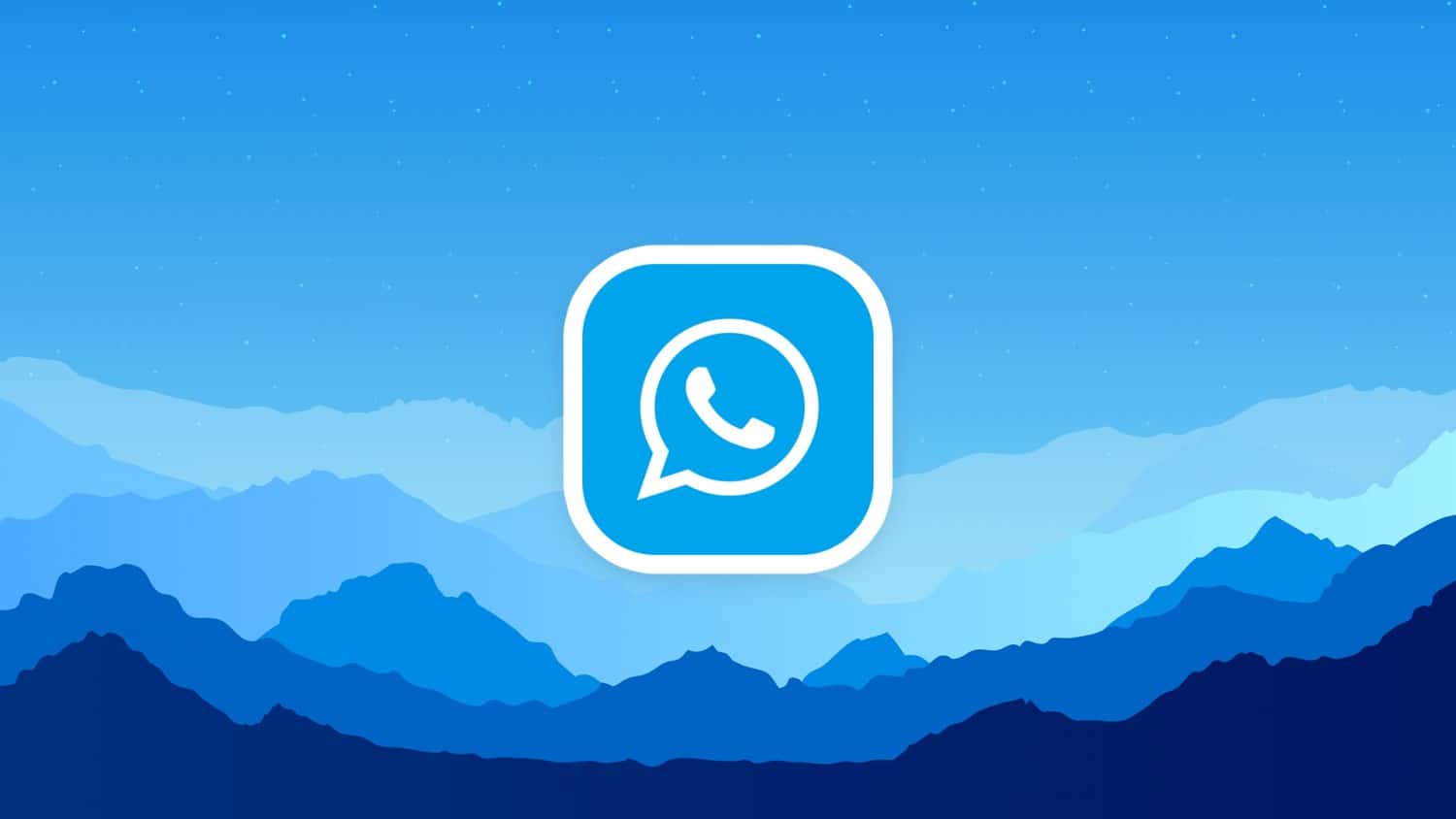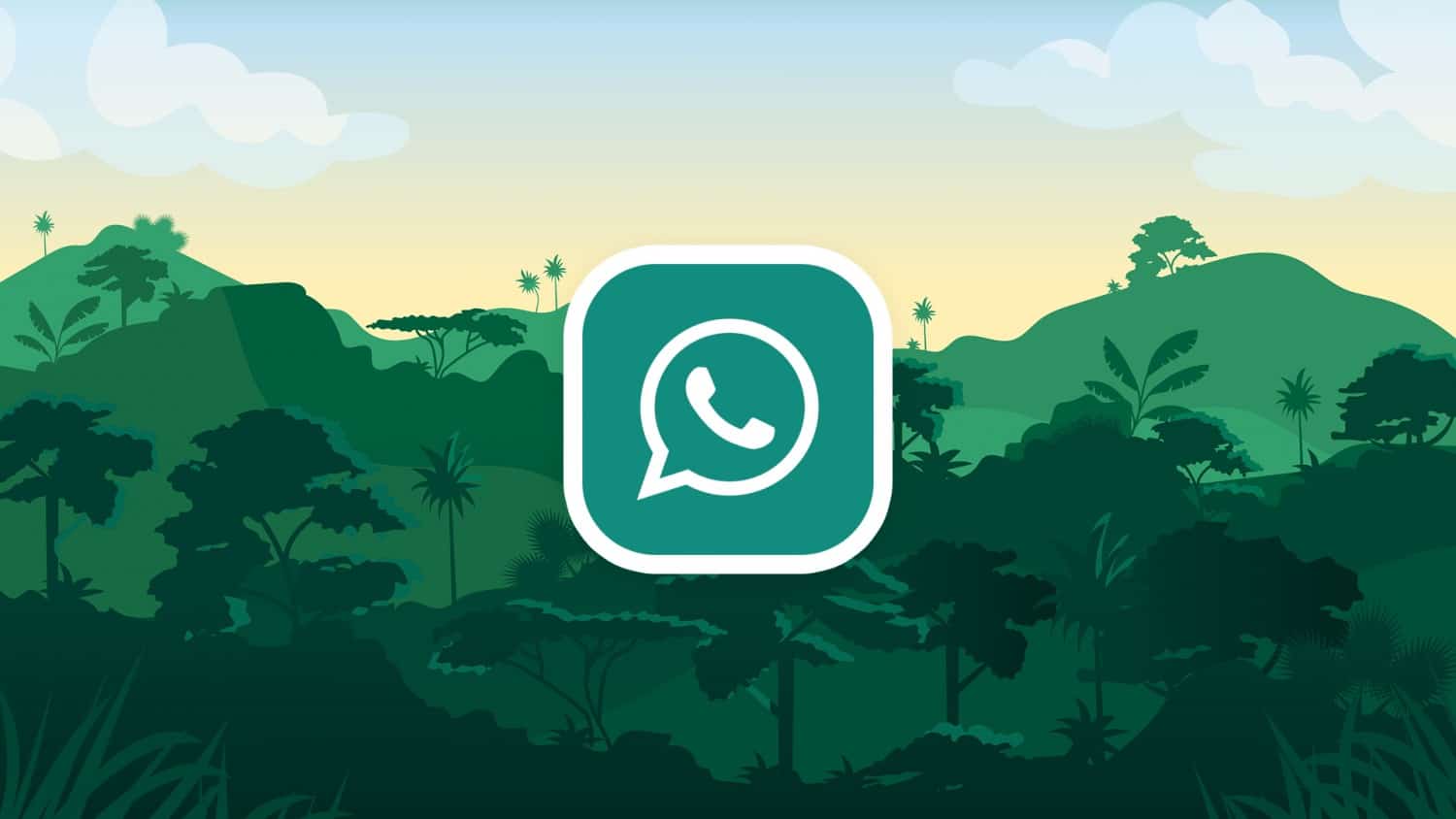WhatsApp has become the most used instant messaging platform in the world. With more than 29 million messages being sent on the platform every minute, it has become a good part of our daily lives. Add in the fact that the app now allows us to make video and voice calls, all while charging us marginal data, and you see why it is a clear winner for many people. However, this is not the sort of app that should be left dull.
Seeing as we spend a lot of daily time on it, your WhatsApp should be as aesthetically pleasing as it is functional. That is where the argument for wallpapers enters the equation.
With wallpapers, you can change the look and feel of your chat boards to make them more personal. Besides being intimate, you also get to be the envy of your friends, family, and other contacts when you post a screenshot with your unique wallpaper.
That said, there remains the question of where you would get these wallpapers. Thankfully, you don’t have to look farther than the WhatsApp Wallpaper Plus app.
What is WhatsApp Wallpaper Plus?
As the name implies, this is an app dedicated to applying wallpapers to your WhatsApp chat app. Given the Plus name, you can also deduce that there had been one before this, and this new version happens to be the improved version of that one.
Thus, the WhatsApp Wallpaper Plus is the one-stop hub for all the amazing wallpapers you might want to have on your device. The app comes preloaded with themed wallpapers – and there are so many of them, you cannot just scroll by without finding something that will catch your fancy.
The best thing about this app is that it comes ingrained into the system after installation. Thus, you might not see an app icon on the app tray since it is being applied system-wide instead. This sure beats having yet another icon look like the WhatsApp logo, taking away the confusion that must have come with that.
Why use WhatsApp Wallpaper Plus?
There are a lot of reasons why you will be better off with this app. Some of such include:
Personalization – The basic WhatsApp is simple and generic as it is. You should spice things up with your chat wallpapers which you can change anytime as you see fit.
Store – The app comes with hundreds of wallpaper options in-store, and more are being added frequently
System integration – Every installation of the WhatsApp Wallpaper Plus goes straight into the system side. This means you don’t have to set up an app or tweak some settings before you start enjoying what the wallpapers app brings on board.
Saves space – Downloading numerous wallpapers on your phone will take up a lot of space, but this app doesn’t. That, and we have not even mentioned the stress of having to go looking for hundreds of images by yourself.
Compatibility – Whether you are using the official version of WhatsApp or the modded alternatives (such as GBWhatsApp, WhatsApp Plus, WhatsApp Pro, etc.), this app works well regardless.
How to use WhatsApp Wallpaper Plus
As mentioned above, the application is easy to use out of the box. Here is a simple guide to making your usage process even smoother.
Step 1 – Download the app in the box below.
Version : 3.00 | Size : 60MB
Direct Download Button Might Not Work On Some Mobile Devices Or Browsers. Kindly Long Press The Button To Download The File
Step 2 – Delete WhatsApp Wallpapers App if you installed it before (Important)
Step 3 – Run the installation package after installing. If your Android hasn’t been set to allow installation from external sources, click on allow install the app from unknown sources.
Step 4 – Open your WhatsApp and go to Settings ➤ Chats ➤ Wallpapers ➤ Wallpaper Library.
Step 5 – Select your choice image, and it becomes your preferred wallpaper.
Note: If you want to set a custom wallpaper for a specific chat or person, click on the chat you want then Tap on the menu icon (three dots at the top right-hand corner), then click on the Wallpaper option which should now be available to you, Different options will be made available to you. Choose Wallpaper Library from these. Doing so should grant you access to a lot of images
In as simple as those six steps above, You now have a new wallpaper – and more whenever you need them.