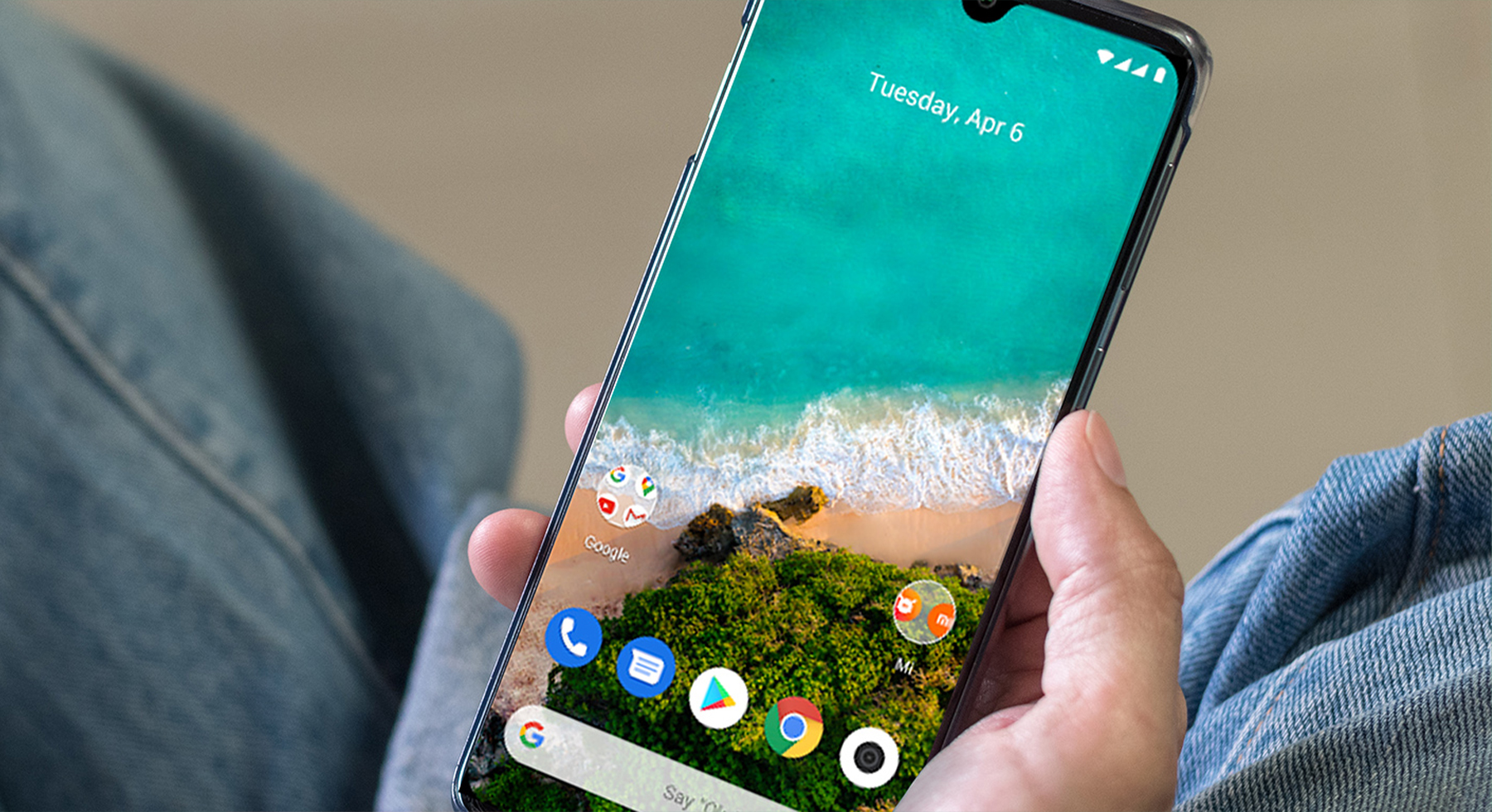So, you just got a new android device and you’re ready to start using it. But all of your important data are still in your old device. And now, you’re looking for a way to effortlessly transfer all the info from your old phone to your new phone.
It can be exhausting moving data from one phone to another, and although Google has made the process a lot easier, moving from one phone to another still can be pretty taxing.
This article will guide you with easy steps to transfer data from your old android phone to your new one so that it has the look and data you want.
How to transfer data from your old Android phone to your new one?
First, Back up Your Phone
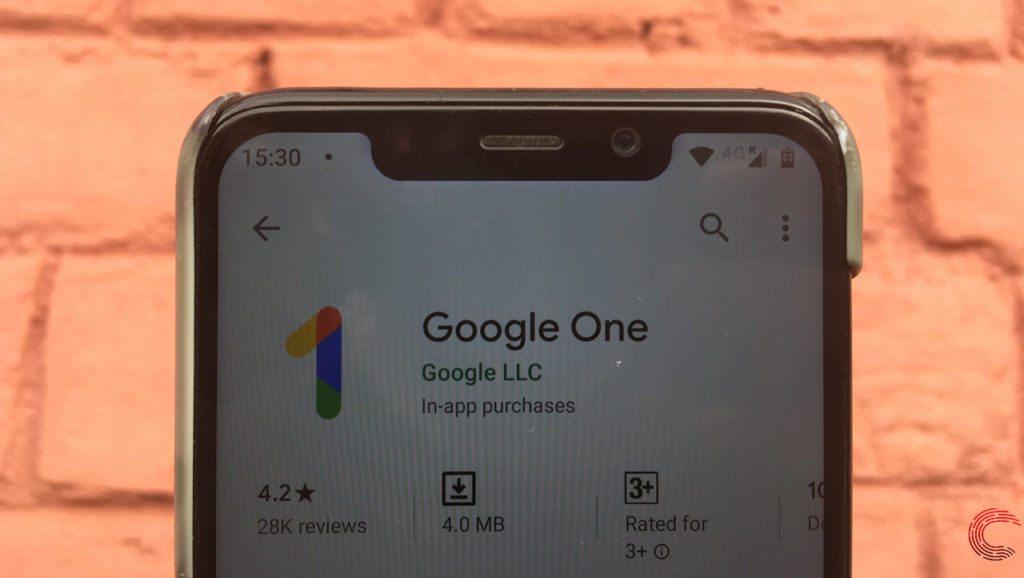
You can move stuff from your old device to a new one from a Google One backup. But to do that, you first need to back up your phone.
Step 1: Go to your phone settings, scroll down and tap on Google, and find and select Backup.
Step 2: If you’re backing up for the first time, you will have to sign in with Google One.
Step 3: Click on Back up now to begin back up immediately.
Step 4: You will have to input your pin if you have a screen lock set. Your data should begin backing up to your phone afterward.
Note that it might take a while to back up. So you might want to plug your phone in if it’s running low.
Second, Move Your Data
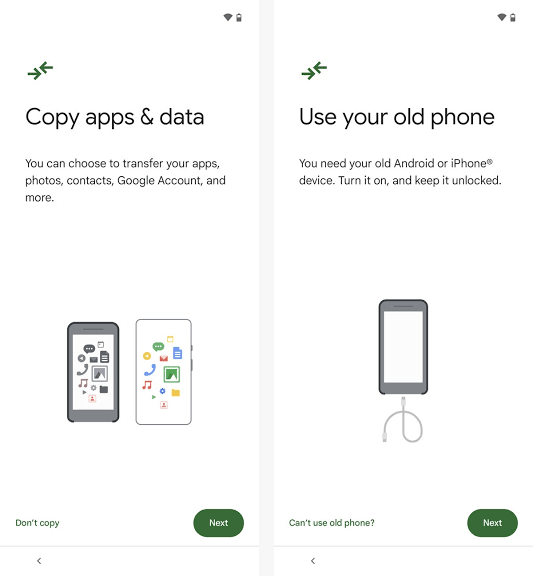
If your new phone is a used phone, you should wipe it first before transferring your data.
Step 1: Turn on your new phone and “Get Started”
Step 2: If you haven’t inserted a SIM card yet, you will be asked to do so or download an eSIM. This step is optional. You can choose to skip it.
Step 3: Turn on Wi-Fi and connect to begin setup.
Step 4: After a few minutes, you should see a prompt on your screen telling you to “Copy apps and data” or “Use old phone”. You can choose to use a cable or use a Google-stored cloud backup. The cable option is a bit faster.
Moving Data Without Cable
Step 1: If you don’t have a cable, click on “Can’t use old phone”. You should have your old phone turned on and unlocked.
Step 2: Your old phone should ask you to confirm on your new phone that you want to copy your data over.
Step 3: You can now choose which data you want to move over.
Moving Data Using Cable

Step 1: If you have a cable available, you can follow the steps below to begin…
Step 2: Click the “Next” button under “Use old phone.”
Step 3: You will be asked to insert a cable into your old phone. Do that and tap “Next”. You will now be asked to connect the other end of the cable to your new phone.
Step 4: Click on “Copy” to confirm whether you want to copy your data to your new phone.
Step 5: You may have to verify your identity. Your data should start transferring from your old to your new device now.
Remember that these steps may differ depending on your phone.