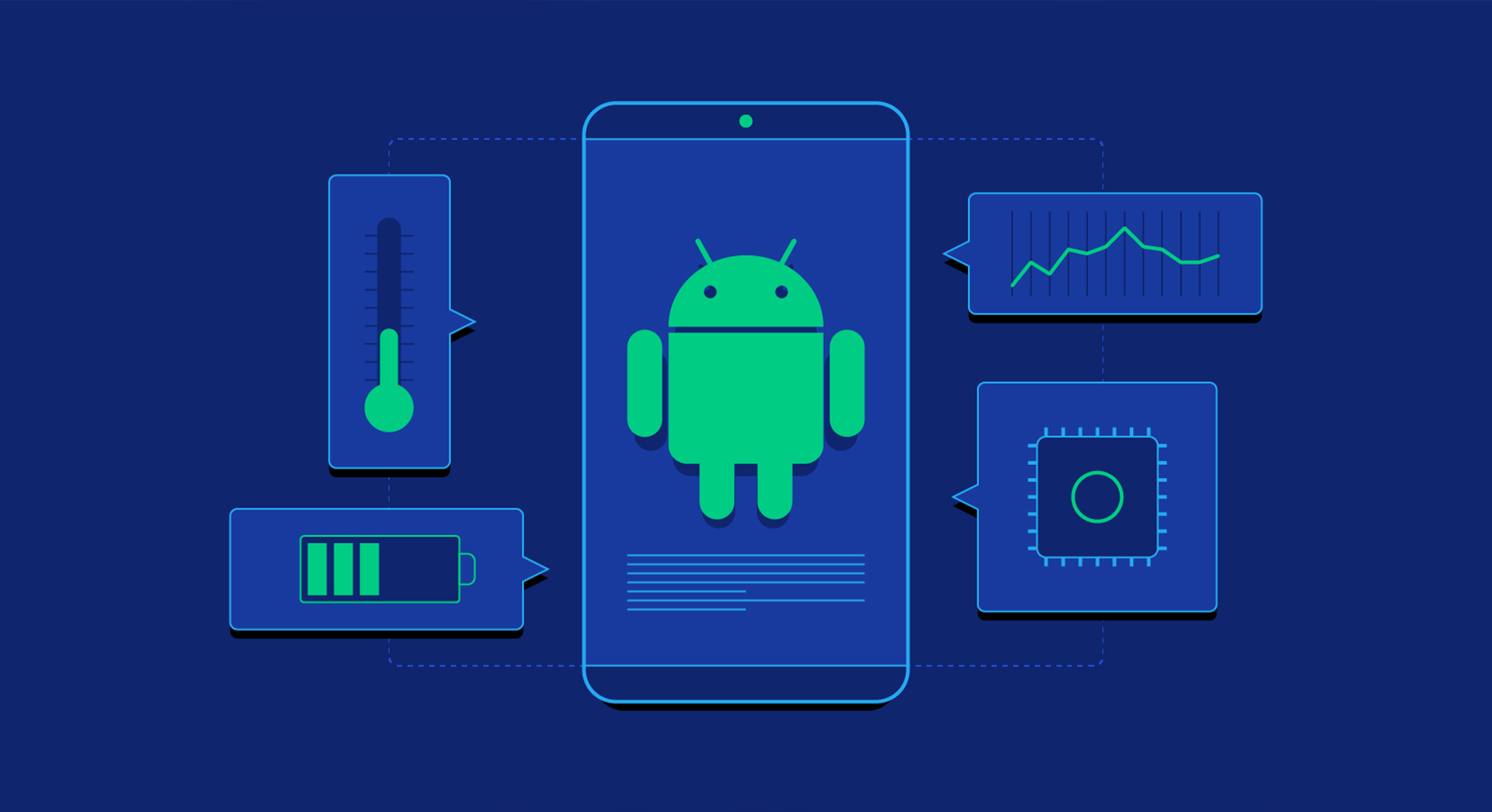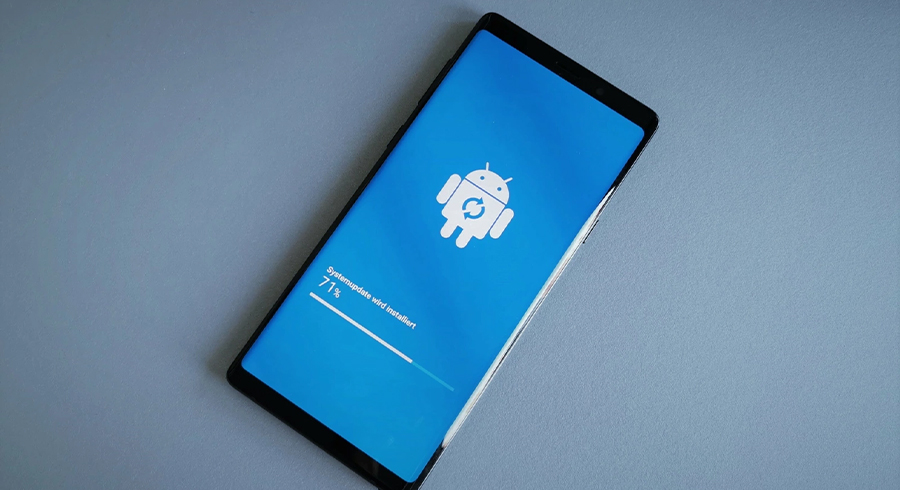
7 Easy and Effective Ways to Improve Your Android’s Performance
Due to updated software and better hardware, Android phones now function significantly better.
Finding games and apps for your flagship phone that it cannot handle will be challenging. Most midrange gadgets are also competent. These days, even cheap Android phones are powerful.
Yet, there are differences between a brand-new smartphone and one that has been used for some time and has a lot of garbage files, plenty of installed apps and games, and a battery drain and recharges cycle. Even the best Android phones eventually begin to slow down after a few years.
Phone Restart
Rebooting should be your first step in troubleshooting if your phone suddenly slows down. If annoying background app processes are to blame for your phone’s performance drop, try this easy hack.
The majority of smartphones have more than enough RAM, and Android has a great memory management system. Yet, a reboot can enhance overall performance if you use a low-cost phone with 3GB or 4GB of RAM or less.
Restarting your phone at least once a week is a smart idea. But, if it starts to drag in between reboots, up the frequency to once every other day.
Updates
To access the newest features and the most recent security updates, update the Android OS to the most recent version. The procedure will vary slightly depending on your device, carrier, and current operating system, but it should generally be simple.
Bloatware
Bloatware is the term used to describe the pre-installed applications provided by your carrier or by the device’s manufacturer. Bloatware can only be removed from a smartphone by rooting it. There are alternatives to rooting your device if you don’t want to remove bloatware.
For instance, delete these apps updates to free up storage space or stop them from updating automatically. Also, make sure none of these applications are configured as defaults.
Storage space
Your smartphone or tablet may become sluggish if it is overloaded with data, much like a PC. Also, it becomes more difficult to locate crucial data or images when you need them the busier your device is.
Even without a memory card port, it’s not difficult to make room on an Android handset. Moreover, now is a good opportunity to back up your data so you can restore it or transfer it to another device.
Clear Cache
If you’ve discovered that some apps on your phone operate worse than others, this trick might be useful. Every time you visit a new website or page, web browsers and other general-purpose programs frequently store data in their systems. This may accumulate over time and adversely affect the functioning of the app.
The app’s cache can be cleared or it can be totally reinstalled to fix this. We advise choosing the first option because it keeps other information including your logins, history, and preferences.
Tap and hold the app’s icon on your home screen until a menu appears. Go to App Info > Storage > Clear Cache after that.
Autocorrection
It is annoying to have sluggishness when sending texts, emails, and other messages from your smartphone due to typos and incorrect autocorrects.
By personalizing your autocorrect dictionary and taking control of settings, you may save time, stress, and embarrassment. Instead, investigate if the autocorrect feature of a different keyboard works better for you.
Battery
Nothing reduces output more than a dead or weak battery. Here, there are two simple fixes.
Make the battery last longer or carry a portable charger. Wi-Fi and Bluetooth should be turned off when not in use, background apps should be closed, and Android Lollipop’s power-saving mode should be used.