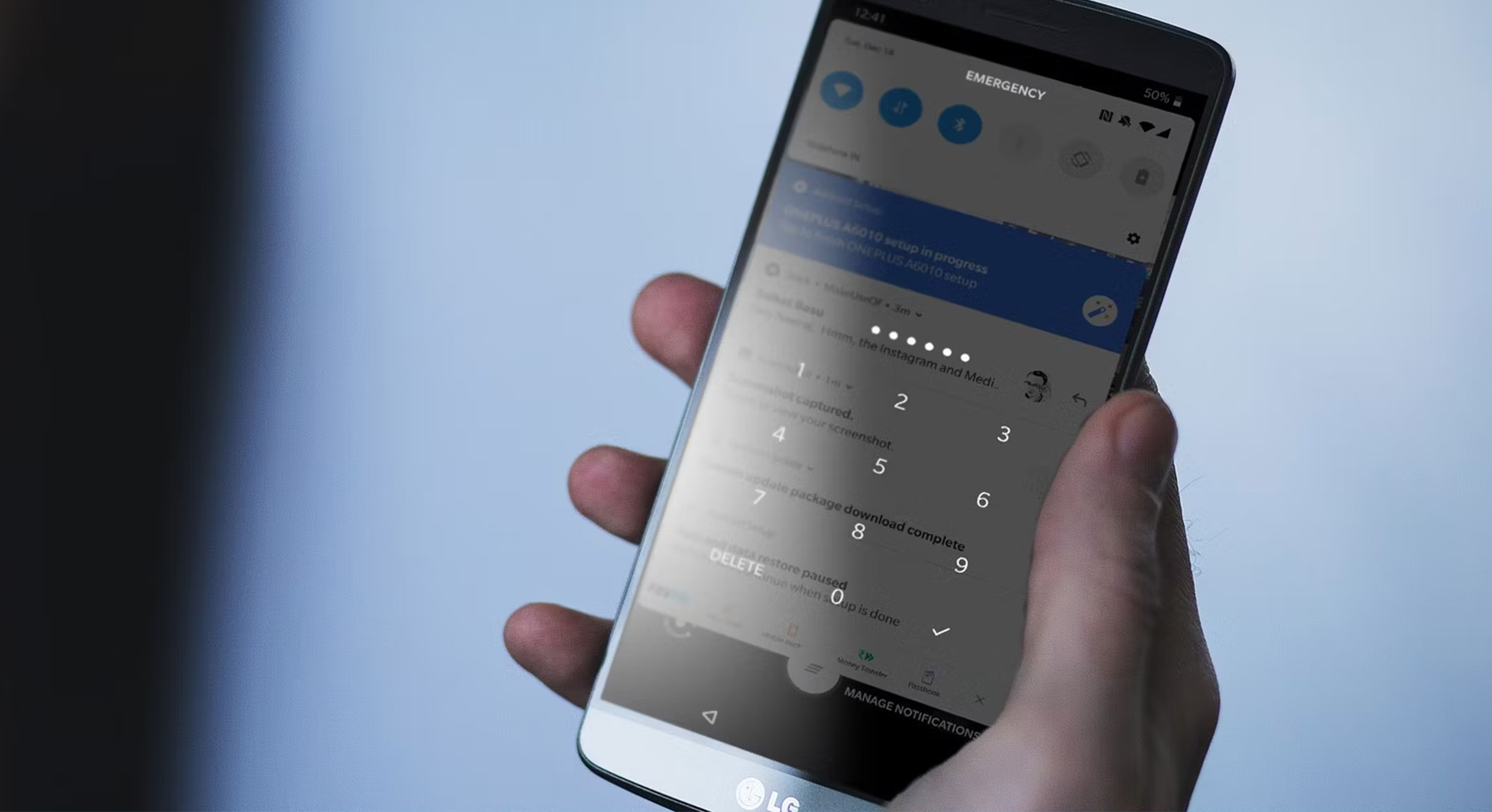Passwords, passcodes, and patterns are all important settings we use to prevent people from gaining access to our personal content on our smartphones.
If you have found yourself in a situation where you cannot unlock your Android phone because you have forgotten your password, do not despair, it happens to even the best of us.
We will show you what to do to get back in your phone without a factory reset.
How to Unlock Your Android Phone without a Password
Use Google Find My Device
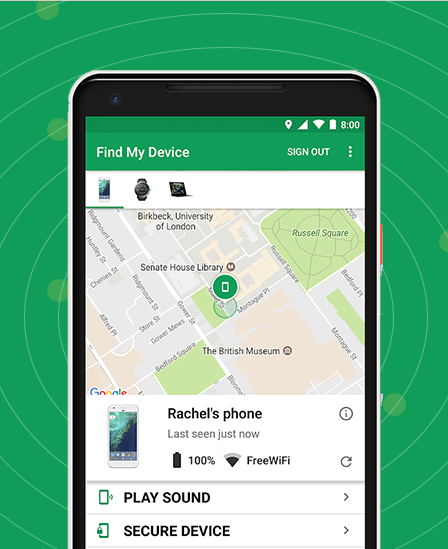
To use Google Find My Device (otherwise known as Android Device Manager), you will have to log into your Google account from another device and ensure that your phone location is turned on and that it has a data or Wi-Fi connection. Note that only more recent devices will be able to use this method.
Step 1: After you have logged into your Google account, tap on the device you want to unlock to continue.
Step 2: Tap Secure Device > Erase Device, and confirm.
Step 3: Your password reset should be accessible at this time.
You might lose some of your data at first, but don’t worry, Google should have them backed up.
Use ADB to Unlock Device
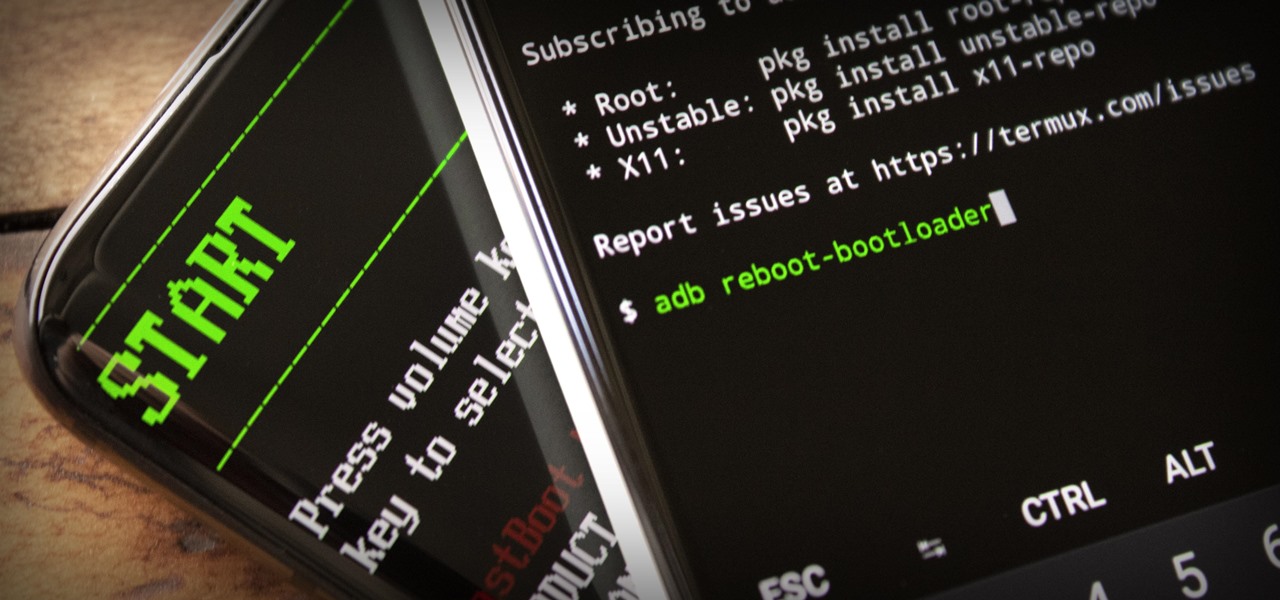
Android Debug Bridge or ADB is one way to unlock your phone without a password. But to use this method, you must have the USB debugging option enabled on your phone. If you do, use the following procedures to unlock your device:
Step 1: Your phone and PC should be connected using a USB cord.
Step 2: Once a connection is formed in your computer, open Command Prompt, and then open the ADB installation directory.
Step 3: Type in the following command in the space: adb shell rm /data/system/gesture.key and hit Enter.
Step 4: Your password file will be erased temporarily from your device and you will have to set a new password very quickly.
Use Smart Lock to Unlock Device
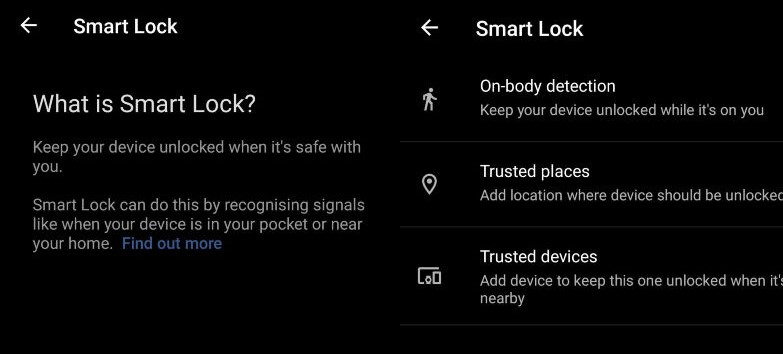
Android allows its users to unlock their smartphones without a password using the “Smart lock” feature. This feature enables users to open their devices without a password if the device is in a recognized location.
But for this to work, you need to have enabled the feature before locking yourself out of your phone.
To enable Smart Lock, go to Settings, navigate to Security & lock screen, and click on Smart lock.
You have three options to choose from:
On-Body Detection: This option lets your device stay unlocked when it’s on you.
Trusted Devices: This lets you add other devices to keep your device unlocked when they are close by.
Trusted Places: With this option, you can add locations to keep your device unlocked.
Use Third-Party Apps to Unlock Device
You can opt for a third-party app to help you unlock your phone whenever you forget your password. This is one of the best ways to unlock your device without a password and without having to do a factory reset. So, you don’t have to be concerned about data loss.
Just go to the Google Play store, download and install any unlocking app of your choice, and future-proof your phone if you lose your password.