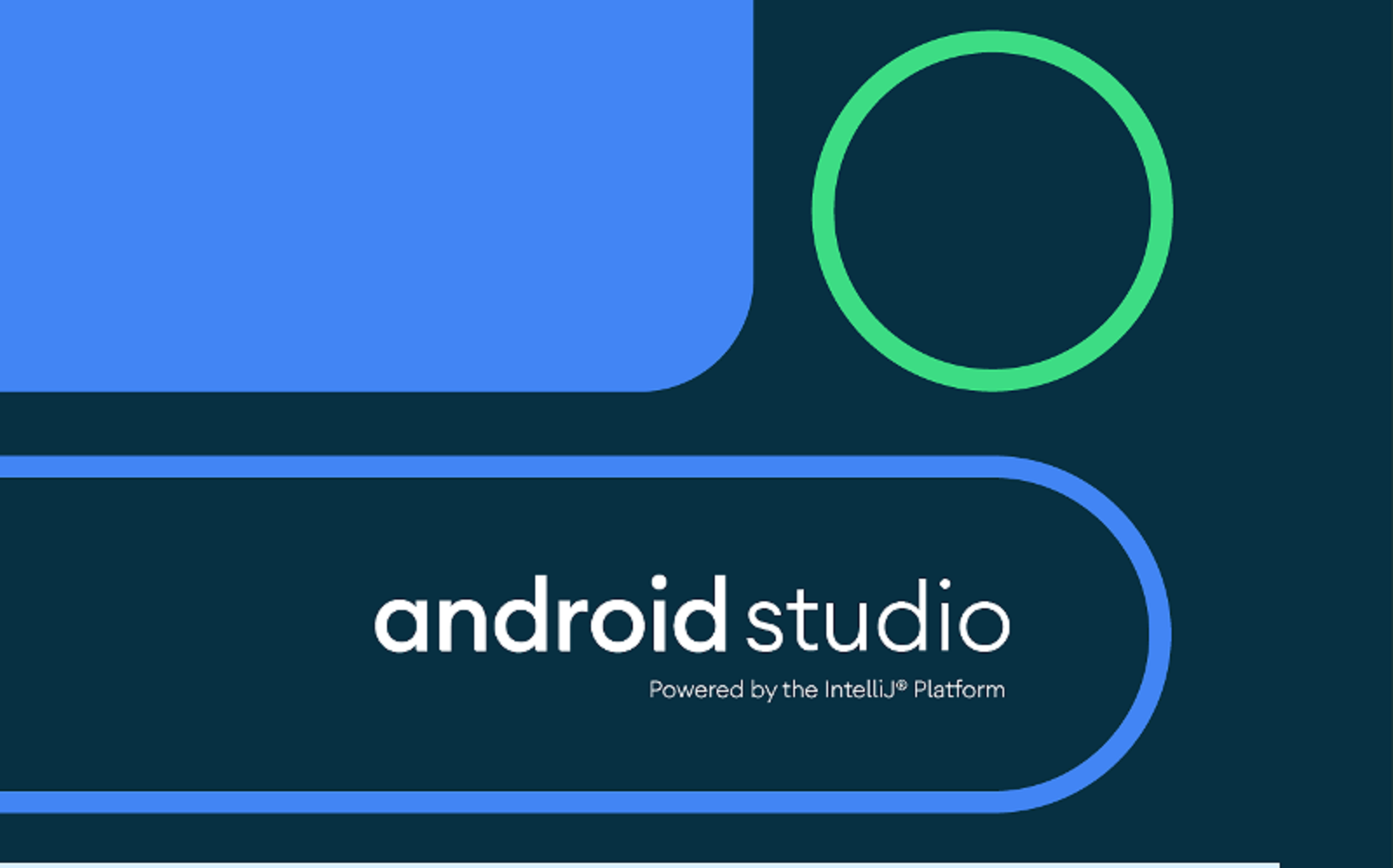Since its inception in 2007, the Android system is growing more and more to become by far the leading Operating System in the world, with 76% market share currently, and predicted to reach 87% in 2022. As the growth in its users surges, so do its developers and the industry at large.
Android Terminologies:
As a tech lover, an intending developer, a mere user, or just a curious cat, we curated a list of 12 Android terminologies that you can get familiar with in your Android journey. Here:
- API: API which is short for Application Programming Interface are codes that programs can follow to communicate with each other. In a communication process, there’s the middleman, in this context, API is the middleman. All pages run on a set of data. The way the page is presented to the end-user is what differs, and to call this data, that’s where API comes in. To get data from a database, you need to perform an action on an API. To explain it further, let’s look at it this way; the founding principle for any application is CRUD (Create, Retrieve, Update, Delete). APIs are links that you can CRUD on. In other words, you can perform CRUD to manipulate a database. API, put shortly, allows developers access to the platform or application of another party. Some of the types of APIs are GraphQL API, SOAP API (Simple Object Access Protocol), and REST API (Representational state transfer).
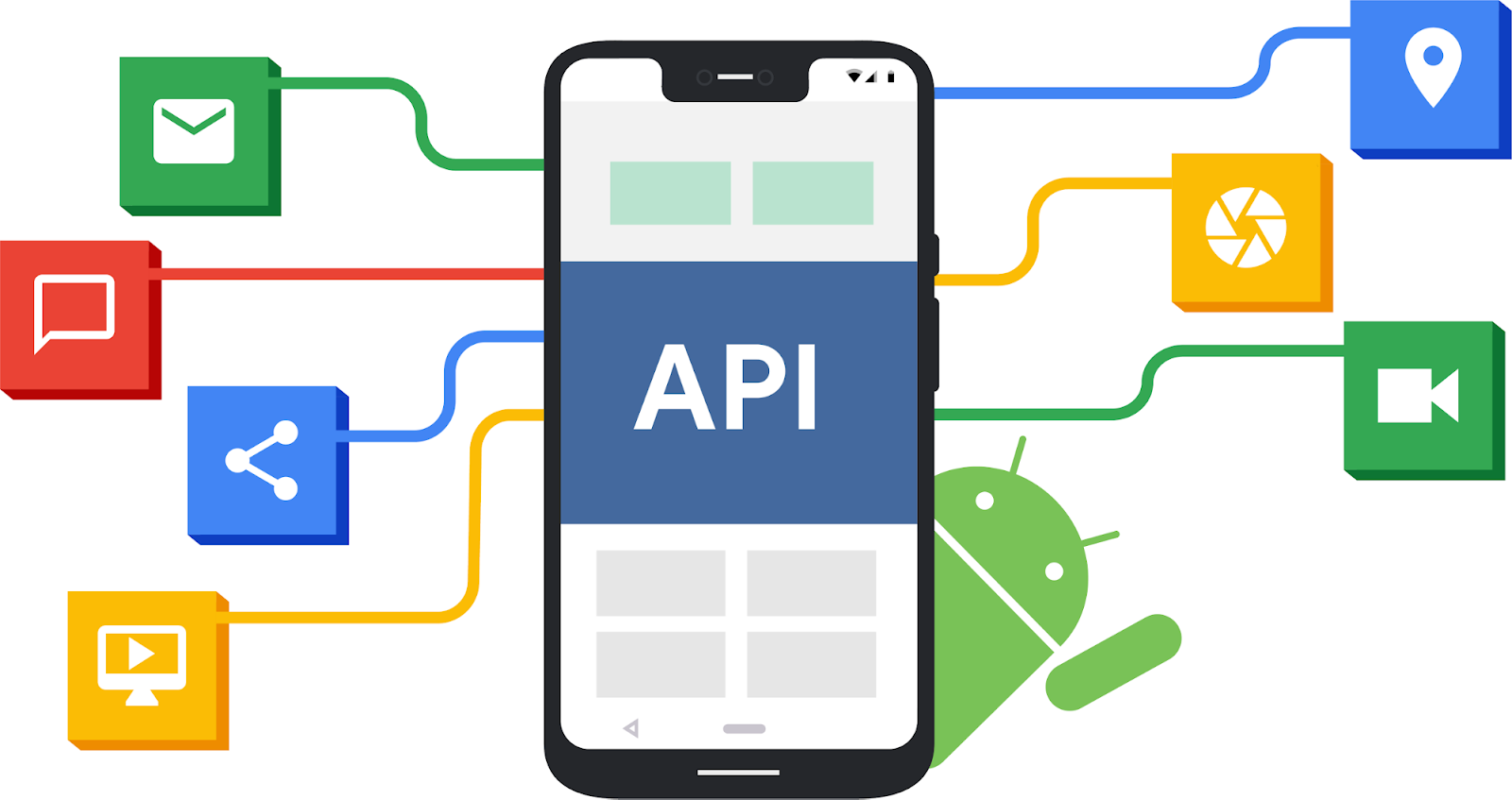
- Android Studio: Android Studio is a synced/integrated environment that allows developers to access the fastest tools to build applications for all kinds of Android devices; phones, auto, tablets, wearables, and TV. Announced May 16, 2013, the studio is designed specifically for Android development and was developed by Google and Jetbrains. The latest version of the studio is the 4.2 Beta 6 released on March 9, 2021.
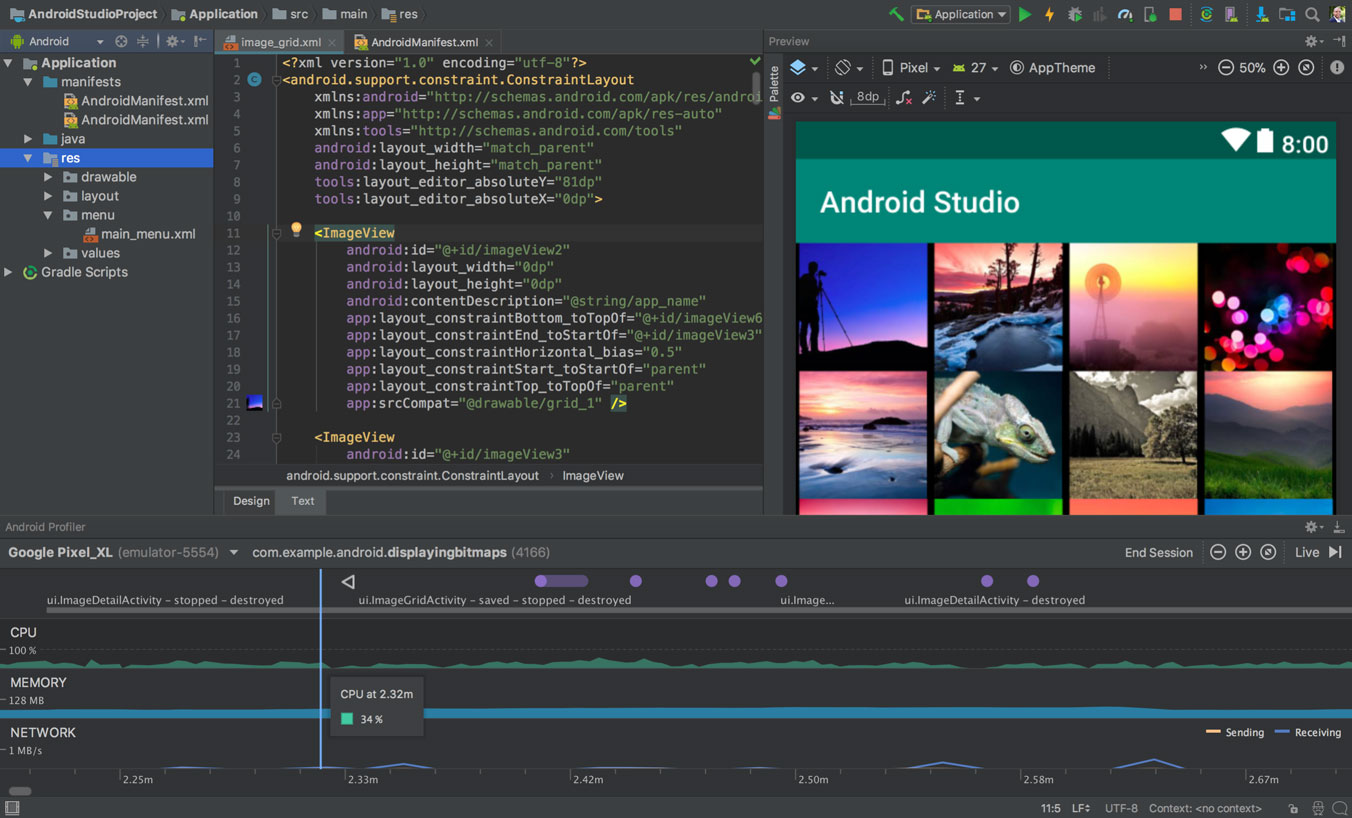
- Baseband: In Android, Baseband is a term commonly used to refer to the firmware that controls all radio signals -mobile data, Wi-Fi, Bluetooth, GPS, and NFC- on the phone. The “Baseband version” can be found in Settings > About Phone > Software information.
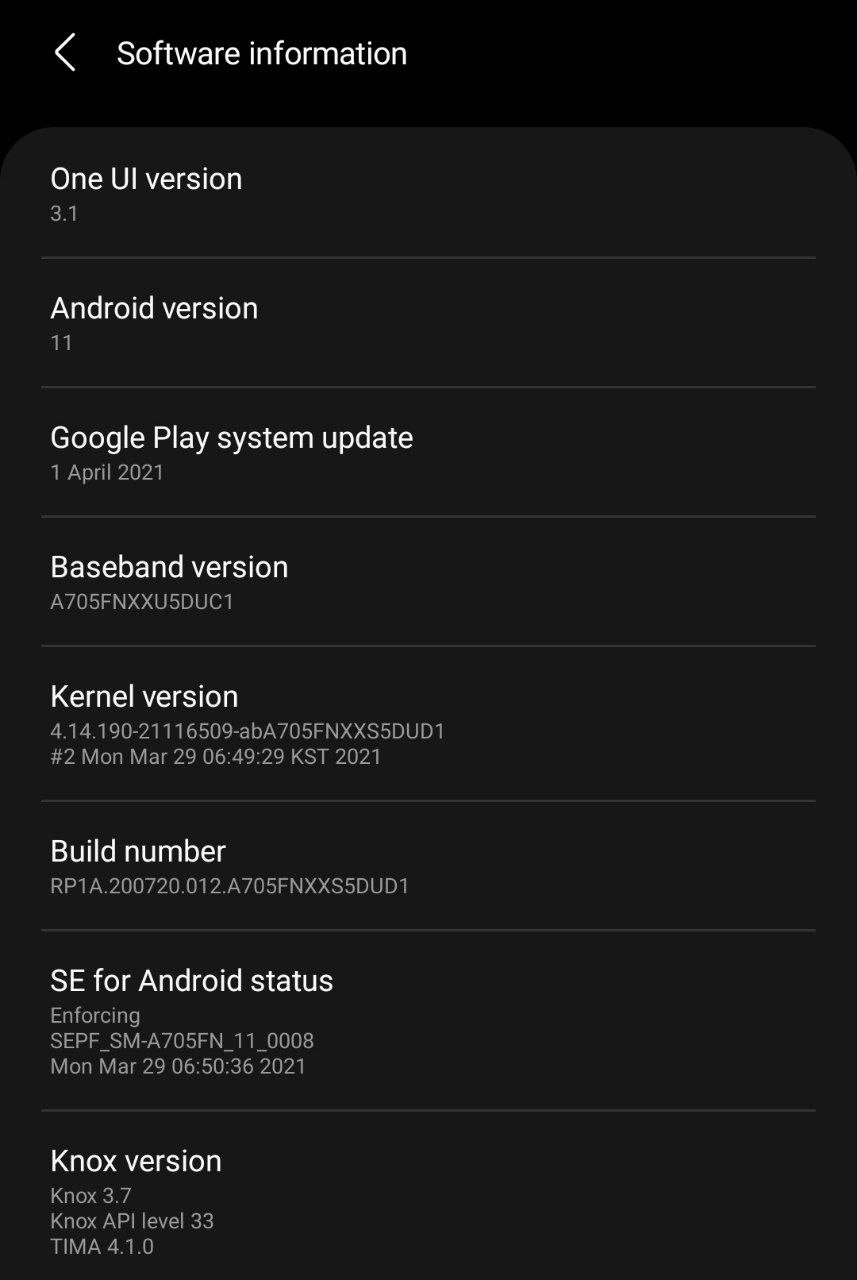
- ADB: Ever wondered how you’re able to send commands between your phone and computer via a USB cable? The answer is ADB and it stands for “Android Debug Bridge.” This Software bridges the gap between your Android device and a computer by allowing you to share content to your phone or tablet over a USB data cable.
- Miracast: This is the opposite of ADB. While ADB requires the use of a USB cable to send commands between your device and a computer, Miracast allows you to connect your computer or TV and your phone wirelessly. The miracast technology takes away the need for cable thereby eliminating the limitations and inconvenience that come with cables.
- Nearby: Similar to Apple’s “Airdrop”, the Google Nearby share allows you to share and receive content (images and links) with nearby Android devices. To use this feature, you need to turn on Bluetooth, location, and Wi-Fi, and then turn on Nearby Share on your device. To turn on Nearby share, you can simply access it in the Quick Settings Menu, or open Settings > Google > Device connections > Nearby Sharing > Turn on. The other person will however need to accept the content you send. Good to note that both devices should be within 30 cm of each other.
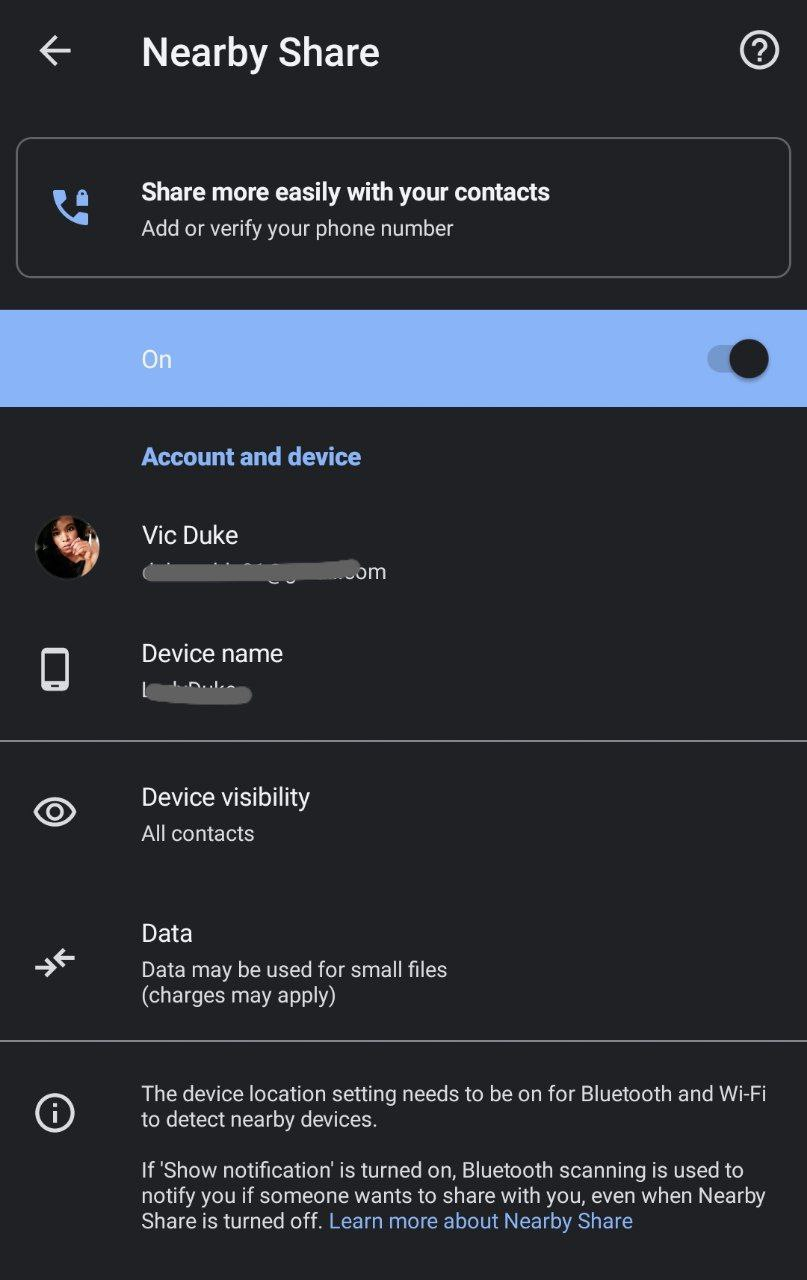
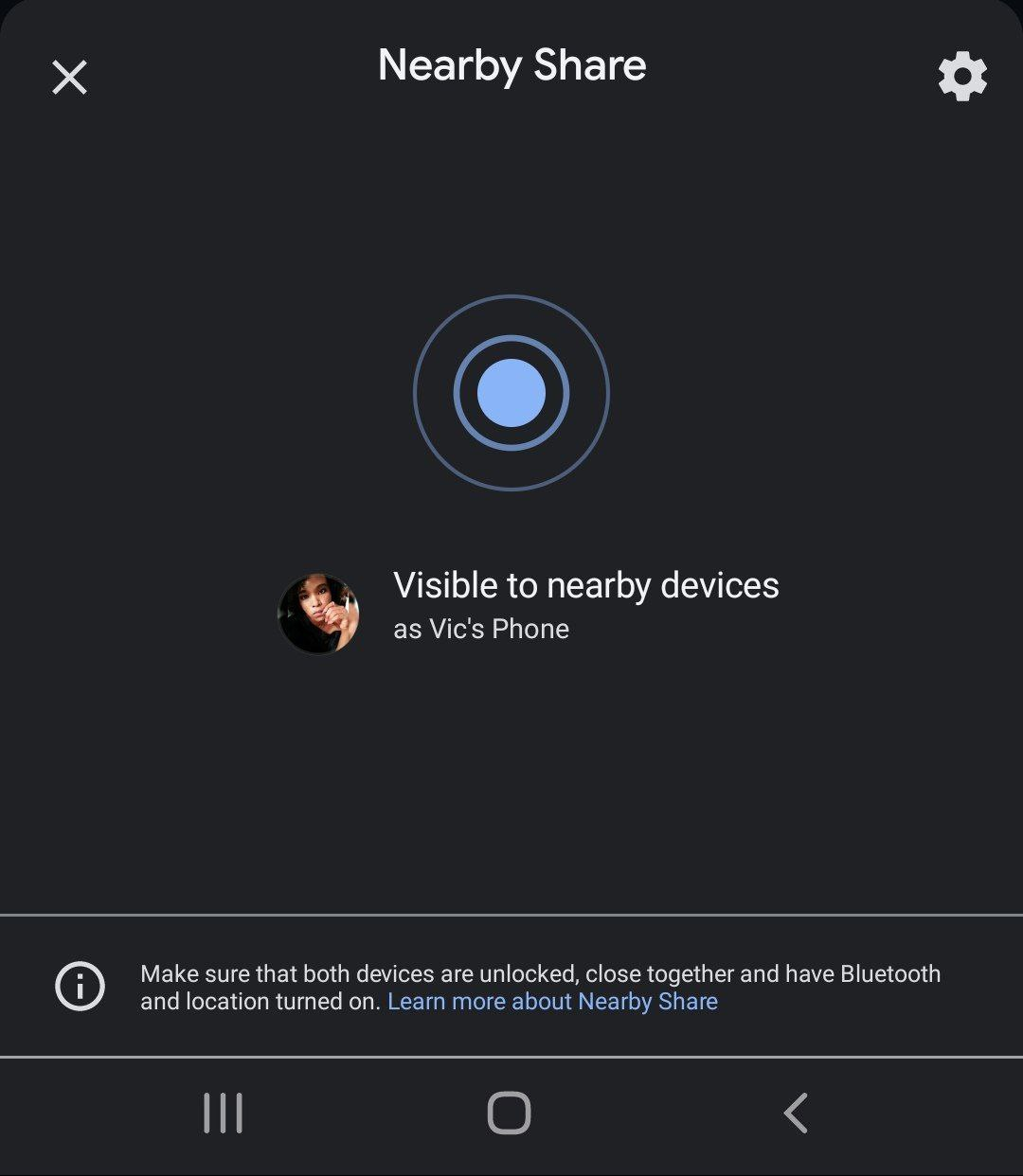
- OTA Update: Short for Over-the-Air update, this is a way of delivering new firmware or software to android devices wirelessly, either automatically (pushed through to your device) or manually (where you get a notification about an update). The OTA updates are a good way to provide software updates, add/remove apps, change the interface, fix bugs.
- Beta: These are newer versions of already released apps made available to a large group of users to try under real conditions. They are more experimental, and not a lot of people can join the Beta program as the number is limited and only open when and if the developer allows more users access or current testers leave.
- Developer Preview: This is a public program for developers which gives early access to unreleased software, allowing them to test and explore upcoming features for possible adoption.
- Activity: An activity is a window in which apps draw their UI. It is a User interface screen through which the user interacts. Almost all activities interact with the user, activity is, therefore, a specific, focused thing that the user can do. It provides a screen with which users can interact in order to carry out an activity like sending a message, taking a photo, or placing a call. To draw its user interface, each activity is given a window, so users can place the UI elements in a way that suits them.
- Always-On Display: Commonly referred to as AOD, this is the dark minimalistic screen that allows you to see things like clock, notifications when your phone is locked. It is a quick way to access your phone without having to unlock it. Because the black background doesn’t use power, but only the white letters, AOD typically requires OLED.
- Bezel: The All-screen phones trend in 2018 was a result of reducing the size of bezels all around. The bezel is however still necessary because that is what hosts things like the front-facing camera on phones and tablets. You can look at the bezel as the frame around your mirror. It covers everything on the front face of the device that isn’t on the screen. It’s the part of the front part of the device that isn’t covered by the screen. Colloquially, the top bezel is called the forehead while the bottom bezel is called the chin.