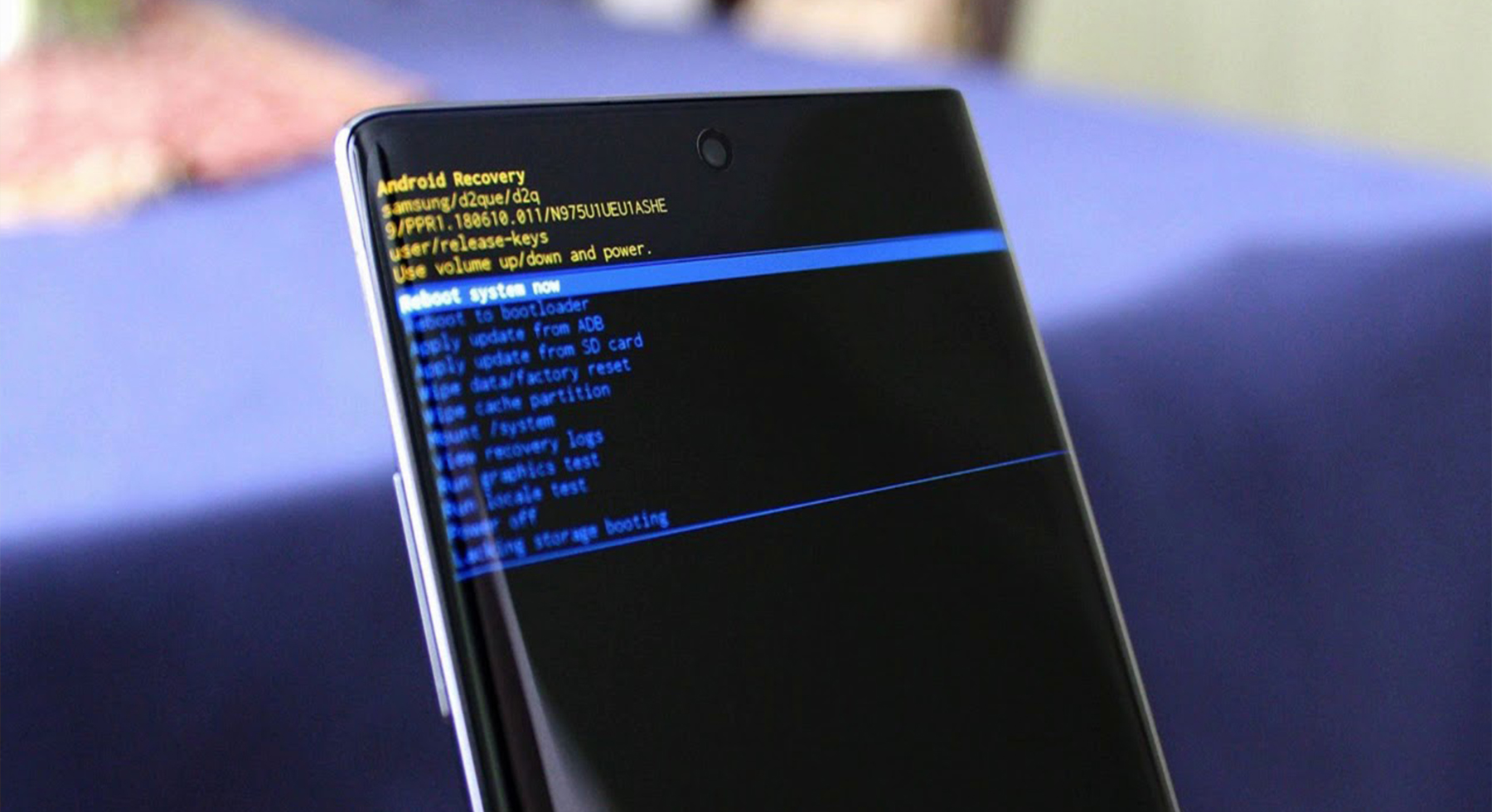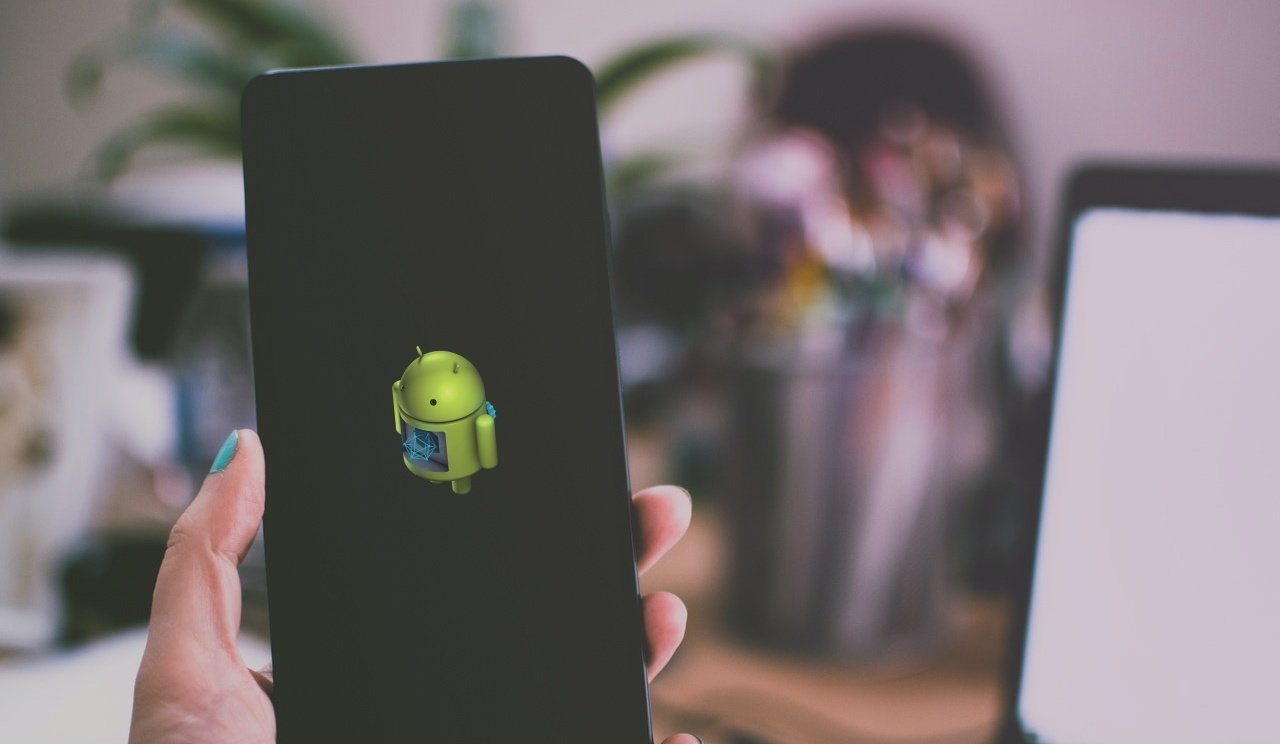
Each of us has probably needed to return the phone to its initial settings, either because of a problem or just because we want to reset the whole phone and have it basically as new without all the possible data. It’s really easy and getting into so-called Android recovery mode is easy. You can then set many things in it, even those that you would not normally set on your phone.
Most people won’t use this mod in their lifetime, but many times this is the only way to find out what’s going on with your phone or to fix it in some way. But, interestingly, it is different for a lot of devices and you can get into Android recovery mode differently.
How To Use Android Recovery Mode: On Google Pixel Phones
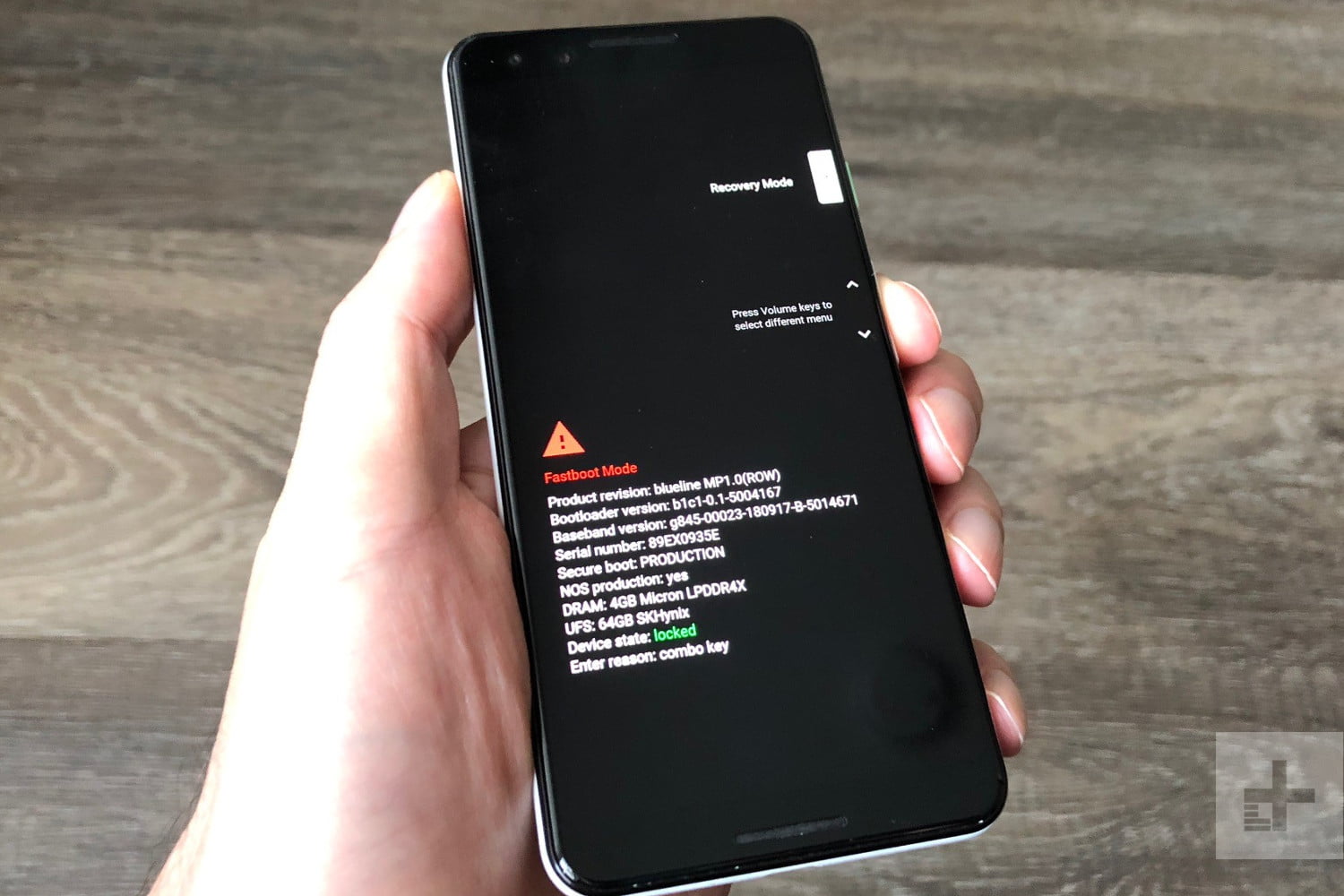
This is how you achieve it on Pixel:
- You need to Hold down the Power key and select Power off. When the touchscreen starts being unresponsive, you can keep holding down the Power key until the device turns off.
- Then hold the Power key and the Volume down key. You should see a bunch of information about your device, and a Start button at the top of the screen.
- Navigating is easy just use the Volume up and Volume down keys. The Power key is used to make a selection. You should see Recovery mode at the top right.
- Google logo will pop up, followed by Android with the words no command underneath.
- You need to press and hold the Power key and then press the Volume up key once while still holding down the Power key.
- After that, you should see the Android system recovery options pop up at the top of the screen. Highlight the options with the Power key to select the one you want.
How To Use Android Recovery Mode: On Other Devices

We will not find all the phones here and how to find them, but if you are looking for a specific phone, you can find many videos anywhere on the Internet.
- Hold down the Power key and select the Power Off. If the screen is unresponsive, you can hold down the Power key until the device switches off.
- If you have a Galaxy S20, press and hold the Power and Volume Up buttons. Release them when you see the Samsung logo. Selecting an option you want from the menu can be done using the Volume keys to highlight and the Power key to select.
- With the Galaxy S10 or earlier, press and hold the Power key, the Volume Up key, and the Home button together. Release them when you see the Samsung logo.