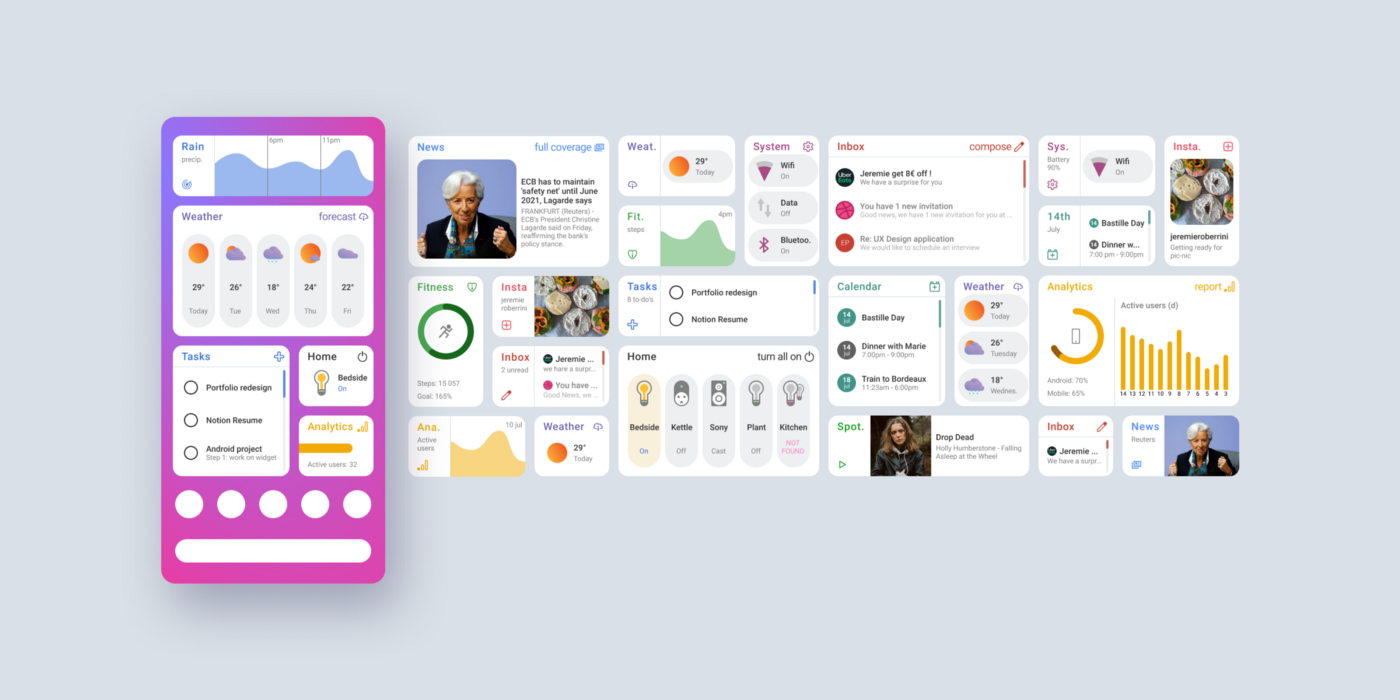
5 Tips to Fix Unresponsive Widgets on Android Devices:
On Android, it’s very common to encounter a widget that can’t be controlled or is somehow stuck.
But there are many reasons why this could happen and many solutions to fix or reset the widget to make it work again.
Launching App
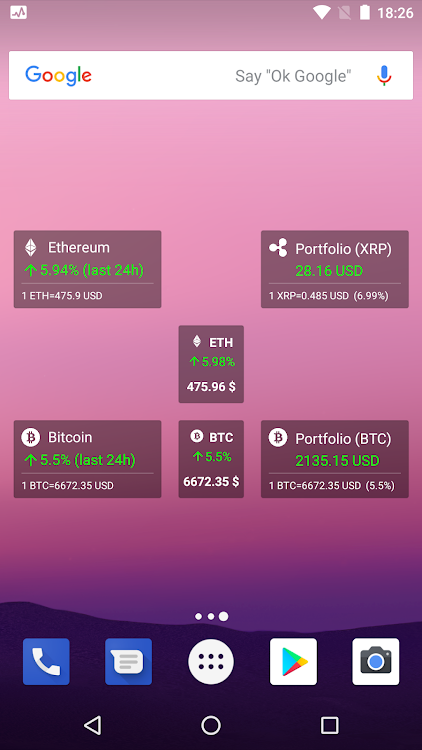
First, it’s best to turn on the app and see if there’s a problem with it or if it just has an older version. Since a widget always has to belong to an app, you can try it with pretty much any app.
Phones with inadequate RAM often kill apps to make room for the ones you’re currently using so that can be the case for your unresponsive widget too.
Take A Look At: Common Android 12 Problems
Remove and Add the Widget
Quite often you can just delete the widget and add it again. This resets the whole widget and should theoretically solve the problem that makes it impossible to manipulate. This tip almost always helps, which is why it’s important to try it.
Restart Device
But if none of the previous tips worked for you, it’s definitely a good idea to try a complete reboot. The device will reboot and so will any widgets and apps that have been turned on or are on the phone.
Check For Updates
It’s quite possible that your widgets are not working because you have an older version of the app. You need to check if your app has the latest version available and if not install it.
Take A Look At: The Issue With Samsung’s Android Security Update Announcement
Clear App Data and Cache
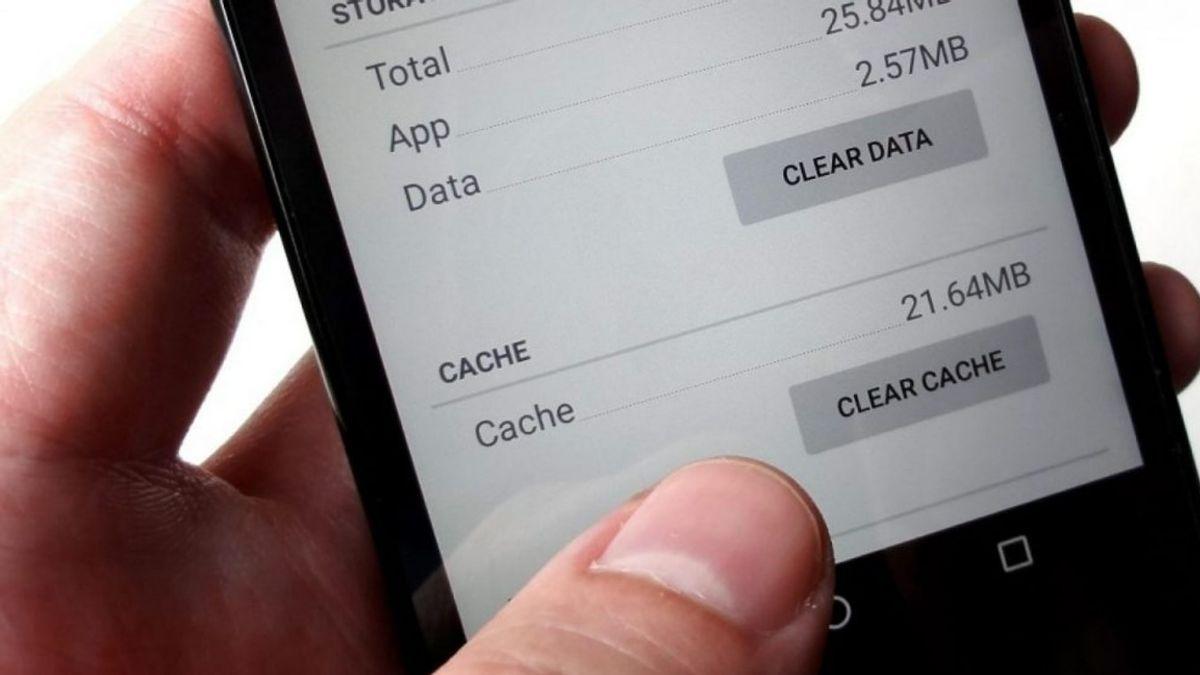
Another option is to clear the data and cache of the application or widget. This is because apps store a lot of information and settings over the time you use them to make them as personalized as possible. However, in many cases, this data may be making a mess of the system and so the widget may appear to be broken.
If you hover over any app and hold your finger on it you will get an option to uninstall or find out more information about the app. You go to find out the information and it comes right out to clear cache and data.
This can come in handy quite often with apps like Facebook etc as they store as much data about you as possible.
Tips to Fix Unresponsive Widgets on Android: Bottom Line
If this doesn’t help you, it may be a bug in the app and you’ll have to wait for the developers to fix it. Widgets can be really annoying but only in some cases.





