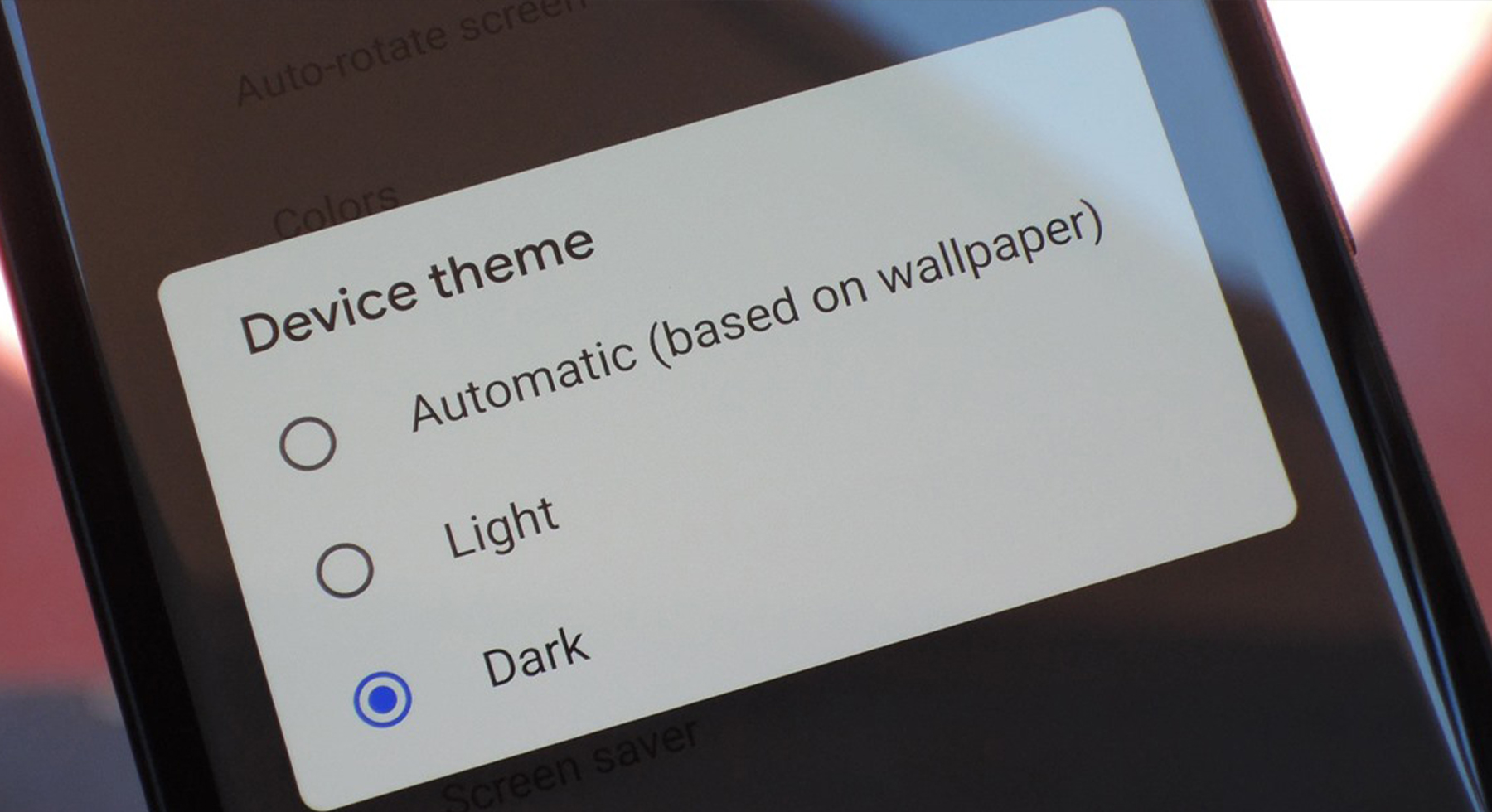How to force all apps on Android to use dark mode?
Many users prefer to use black motives and the overall black theme of the phone. But everyone has their own reason and in most cases because of the fact that the white color in the dark hurts the eyes.
Even so, many users say that if you do not have a better display, it does not matter so much and it is mainly about what color you like more.
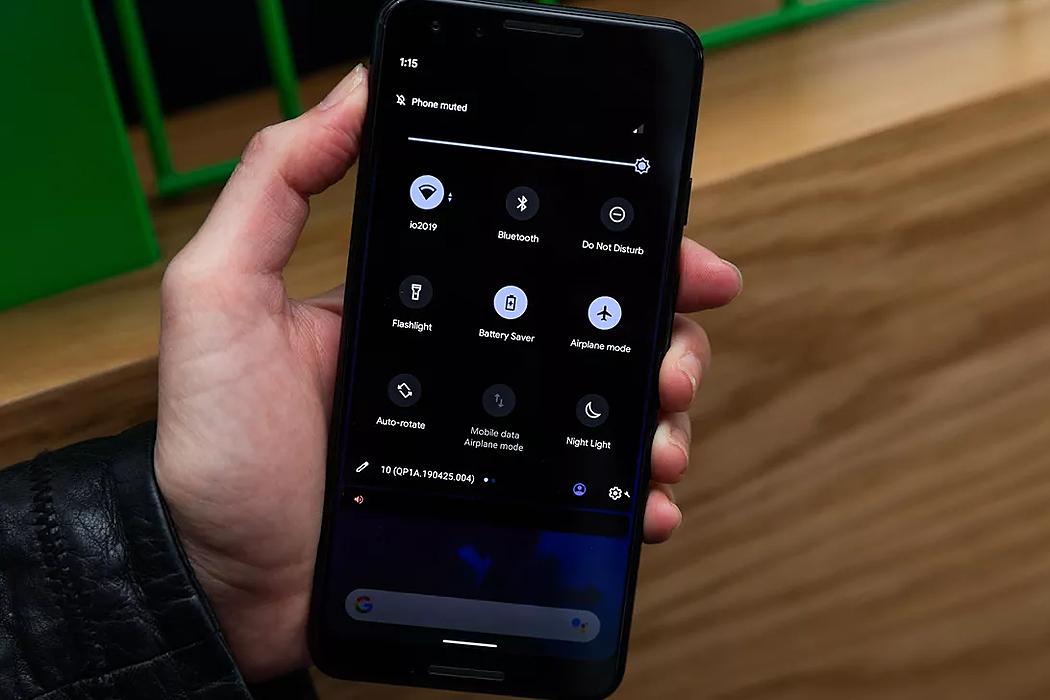
The black theme has started to gain a lot of popularity and so many people are waiting for their favorite app to add black mode as is already possible with most apps.
There is also a possibility in which way you can set all the applications that have this set to the black theme. But you will not find the settings if you do not have the developer mode enabled. and so the first thing will be to turn on this mode.
Take A Look At: Google Assistant Color Changes Suggest Android 12 Theming Support
First, we open system settings and then navigate to About phone > Software Information. After that, you have to click the Build number 7 times. Now You should have access to the developer options.
Once we have the developer options turned on we can move on to forcing everything into the black theme. First, we need to go to the system settings.
We will move to developer options and go down a bit where we will indicate override force-dark / force dark mode which we will check.
For this feature to work, make sure you keep the developer options enabled and dark mode on your device too. This way, whenever dark mode is enabled, third-party applications that do not support dark mode should be forced to use it.
Take A Look At: 10 Tips For Android Users
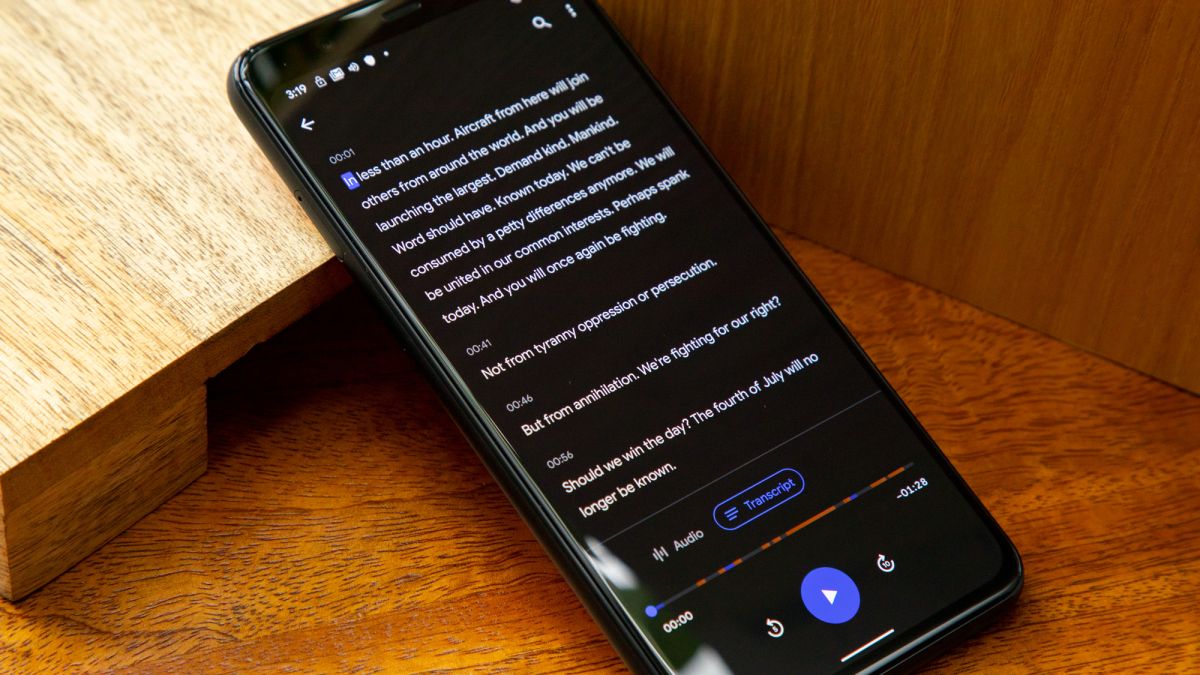
For some applications, however, it just does not work and so you can just wait until the application allows it in their options.
And so if you are not sure what you like more, we recommend you try both colors to know what is more pleasant to you. But be careful with apps like Snapchat, the color is still white and can’t be changed.
And so you’re done, but keep in mind that if you turn off the developer options, your phone will return to the white theme or the one you have set. So if you don’t like the black color or you don’t like it, just turn it off in the developer options or turn off the entire developer options.